Delivering Excellence Through Strategic Supplier Partnerships
The Veolia Procurement team is committed to collaborating with suppliers to deliver excellent supply solutions.
Our Procurement team sources diverse goods and services nationwide. Our preferred supplier partnerships support long term value creation, innovation and sustainable and ethical supply. We are committed to innovation and digital transformation in all we do.
Veolia’s GreenUp strategy revolutionises environmental solutions. From 2024-2027, we're leading an ambitious charge to decarbonise, depollute, and regenerate Earth's precious resources. By partnering with like-minded suppliers who share our passion, we're making affordable, responsible solutions accessible to our customers and communities.
Introducing OUR NEW Supplier Code of Conduct
Veolia Australia and New Zealand's Supplier Code of Conduct provides the framework for responsible partnerships across essential areas including legislative compliance, human rights, environmental stewardship, ethical conduct, and supply chain resilience. As a supplier to Veolia, we require you to read and acknowledge this code and abide by its principles.

Working with Veolia - What You Need To Know
Partnering for Positive Impact
We seek supply partners who respect and share our commitment to the protection of people and planet, the prevention of corruption and the preservation of fair competition.
Our onboarding process includes an evaluation of your environmental, social and governance practices and we reserve the right to engage with you to review these from time to time.
Adherence to our sustainable development and anti corruption clauses are a fundamental condition of supply and are included in all our supply agreements by reference. These may be viewed here.
If you share our dedication to creating a better, more sustainable, future for society, we look forward to working with you.
Payment Terms
Veolia ANZ operates with a clear approach to supplier payment terms.
For Australian suppliers, Veolia’s standard payment terms are 60 days from invoice.
For New Zealand suppliers, Veolia’s standard payment terms are 40 days from invoice.
Does your business earn less than $10 million in revenue per year?
Veolia Australia supports the Business Council of Australia - Australian Supplier Payment Code. We offer 30-day payment terms to eligible small businesses.
To qualify, please provide evidence to support your small business status when onboarding. This can take the form of your company financial statements, business activity statements or a letter from your Accountant.
Purchase Order Terms and Conditions
Veolia’s General Terms and Conditions of Purchasing apply to all supplier engagements unless a separate written contract has been entered into between Veolia and the supplier. These Terms take effect when you accept our purchase order, begin work, or submit an invoice.
Supplier terms communicated in any way to Veolia, including terms contained in any quote, proposal or invoice are expressly excluded and will not constitute part of our supply agreement.
We use SAP Business Network (SAP BN) to streamline our purchase-to-pay process
SAP BN connects millions of trading partners worldwide, enhancing collaboration and efficiency in transactional relationships. This powerful platform simplifies and accelerates the invoicing process, saving time, reducing errors, and ensuring timely payments. By joining our growing network of SAP BN suppliers, you will access more opportunities with Veolia and become part of a rich, resilient, and responsible business ecosystem. To assist your transition to digital trading via SAP BN, we have curated some useful content on this page for your reference.
Getting Started with SAP Business Network
Register
Registration will be via an email invitation sent to you by Veolia via the SAP Business Network.
This email may be either:
- An invitation to register as a supplier with Veolia, or
- An interactive purchase order request.
See “Using SAP Business Network to Trade with Veolia” below.
ONBOARDING
Onboarding questionnaires will confirm your business details and evaluate your compliance with Veolia’s ethical and sustainable procurement guidelines.
You will be asked to complete two questionnaires to share your business details and the maturity of your environmental and social governance actions.
VERIFICATION
All registered vendors will be asked to verify their Banking Details, from time to time, by Veolia’s selected partner Eftsure.
This process is a genuine and safe way to protect your business and ours from fraud and error.
Learn how to register as a supplier to Veolia.
Learn how to complete and update your company details, bank details, and insurance details directly in SAP Ariba. This document also includes a SAP help guide.
Learn how to navigate to our purchase order in SAP Business Network and raise your invoice against the order. This includes guides for adjusting tax, adding shipping fees, attaching files, and partial invoicing.
Quick Reference Guides to Help You
Working in Ariba
Electronic Order Routing - Via Email
Keep your co-workers in the loop through purchase order routing
Did you know you can set up your account to send copies of our purchase orders to up to five other users?
- Login to your account. Click on the circle with your initials to access your Account dropdown menu, select Settings > then select Electronic Order Routing
- Enter up to 5 emails, separated by commas, for users who will be responsible for processing orders and tick the box to include the document in the email message
- Click Save to complete
Tip: Use a group email address if you want more than five people to see POs
Adding Users To Your Account
Share the load by creating user roles and allocating tasks
- Click on the circle with your initials to access your Account dropdown menu, select Settings > then select Users
- Create a role for your user including role title, description and permissions - selected from a list (just tick the boxes you want)
- Click Save to create your role
Once the role is created you can assign a user to it using the create user button.
- Click on the circle with your initials to access your Account dropdown menu, select Settings > then select Users
- Choose the manage users tab and click the + button on the bottom right of the screen
- Complete all details for your user (user name, email, first name, last name, Ph no.) then assign to them the role you just created from the list provided under ‘role assignment’
- Click Done to complete
Configuring Your Workbench
Configure your workbench to show what matters to you most
Your workbench is the engine room of your trading account with us and you can configure it any way you like. It consists of three elements:
1. Tiles
2. Filters
3. Results (in table format)
Introducing Customise
Customise functionality lets you add and remove tiles, adjust filter selections and choose what columns to display in your results table.
Simple dropdown, checkbox and drag and drop actions allow you to make these changes quickly and easily in ‘customise’ mode. In minutes you can optimise your workbench to show what matters to you most. See your order status, invoice status and when to expect payment at a glance and switch it up as often as you like.
Frequently Asked Questions
General Questions
Will SAP Ariba be free or will I have to pay in order to access it?
Standard SAP Ariba accounts are completely free and sufficient to enable you to trade with us
Where do I find my SAP Business Network ID (ANID) number?
Click on your initials on the top right of your screen and you will see your ANID number in the menu.
What happens if I do not want to create a SAP Ariba account? Will you still pay my invoices?
No. If you wish to continue trading with Veolia, you will need to transact with us through Ariba. Creating a standard account in SAP Ariba is completely free.
Onboarding Questions
How do I connect with Veolia on SAP Business Network?
You will receive an interactive email with a link called "Process Order." Click on this link and log in with your existing SAP account or register a new account if you do not already have one. Please refer to "SAP Business Network registration and establishing a transactional relationship" on this page for more information.
What if I am already using the SAP Business Network?
Perfect. You will receive your first purchase order from us via an interactive email notification. Just click the "Process Order" link and you will be invited to accept our trading conditions and connect with Veolia. Be sure to log in using the credentials for your existing SAP Ariba account.
I cannot see the interactive email in my inbox. Why?
There could be several reasons why.
1. Incorrect email address. Solution: Please send us the correct email address for purchase orders. You can send this through to your Veolia buyer who will request that we update the email in our system.
2. It went to your junk or spam. Solution: Please check your junk or spam folders for an email that will have come from [email protected]
3. Your IT department has blocked emails from unknown senders: Solution: Ask your IT department to allow emails from [email protected]
4. It may have gone to your SAP Ariba Administrator: Solution: Please send us the correct email address for purchase orders. See point 1 above.
How do I check if the transactional relationship has been established?
Once our invitation is accepted you can easily check our customer status by navigating to your settings via your initials on the top right of your screen. Choose "Settings" then "Customer Relationships." You will see Veolia listed in the table under the heading "Current Customers."
I received an error message when I clicked on the link for supplier onboarding “Did Not Connect: Potential Security Issue” What do I do?
This error occurs due to network restrictions on your end. Please contact your IT department to resolve this issue.
Error: "User already exists. Please enter a different username"
You are seeing this error because the username you are entering is already associated with an SAP Business Network supplier account. To find out which account, enter https://supplier.ariba.com into your browser and enter the username you used in the log in screen that appears. You will be invited to enter a password.
If you do not know the password click "Forgot password" to receive an email inviting you to set a new password. Follow the instructions to log into your account then click the initials at the top right of your screen. Select "Contact Administrator" to check who controls the account you have logged into. It may be yourself or another user. If it is another user you can contact them directly to advise you would like to use the account to trade with us.
If the administrator is no longer with your company contact SAP Ariba Help Centre. You will be required to provide the ANID number of the account, the listed administrator name and email address. SAP can work with you to reassign administrator access to yourself or your delegate.
If you do not wish to use this account you can register a new user account but you must use a different (unique) username in email format. Before proceeding, consider if it is necessary to create a new account if the existing account can serve the purpose.
Error: "Your account does not have the trading invitation account merge permission. Contact your administrator."
You are seeing this error because you tried to log in with a child Ariba account that doesn't have the right permissions to accept the trading invitation. You will need to contact the administrator of the parent (admin) Ariba account and ask them to establish the relationship and allow the child account to receive Veolia purchase orders.
Invoicing Questions
How do I find Veolia's purchase order?
You can find our purchase orders in your Workbench. To see them click on the "Orders", "New Orders" or "Orders to Invoice" tiles. These tiles appear at the top of your workbench and your home page. If you cannot see one of these tiles you can easily add it to your workbench using the "Customise" function on the top right hand side of your workbench screen. Refer to "Configuring your workbench" on this page for more information.
How do I invoice Veolia?
Select the purchase order against which you wish to raise an invoice. At the top of the order detail screen you will see a "Create Invoice" button. You click this button and select "Standard Invoice." Be sure to complete all fields with an asterisk. For full instructions related to invoicing, including a short video, refer to the resources provided under "Invoicing" on this page.
How can I see my invoices in SAP Business Network?
You can view your invoices through the "Invoices" tab at the top of your screen. By default, all invoice information will be shown for the last 31 days. However, you can change this to 7, 14, 90 or 365 days or a custom date range using the filters. Refer to "Configuring your workbench" on this page for more information.
My invoice has been rejected even though the total value was correct. Why?
Your invoice may have exceeded allowable variance limits for unit price.
Solution: Check how you have raised your invoice. Does it exactly match how the purchase order was raised? For example: If a PO is raised for 400 units at $1 each, then the invoice must be prepared exactly the same way. Do not produce an invoice for 1 unit at $400 even if it seems to make more sense. There could a genuine reason why the purchase order was raised this way.
What If I do not want / need to charge GST?
To change the invoice to GST free, select "0% GST/GST Free (AUS/NZ)" in the Category dropdown under the "Header level tax" option in your invoice header.
Can I charge GST on some items but not others?
Yes you can. If the purchase order is for a mix of GST and GST-free items, select the "Line level tax" option under "Tax". Under "Line Items" select every line you wish to adjust the tax for by using the checkbox to the left of the line. For each line selected, click the "Line Item Actions" button. This will bring up a tax section below the line where you can select the correct tax category for the line individually.
Can I create an invoice for just part of a purchase order?
Yes you can.
Scenario 1 - Multiple Line Items: You have the option to include or exclude line items from your invoice if required. You do this via a convenient toggle feature called "Include" that you will see at the beginning of each invoice line. Toggle "Include" to "off" to exclude the line item from your invoice.
Scenario 2 - Single Line Item: You can partially invoice a single line item by adjusting the unit quantity down. For instance, to invoice half of a $10,000 line item, adjust the unit quantity down to 0.5. Do not simply adjust the price of the item down and leave the unit quantity unchanged. Reason: This is because once the unit quantity is exhausted, no further invoices can be raised against the PO, even if the total value has not been used up.
Can I attach a PDF file to my invoice in Ariba?
Yes you can.
Scenario 1 - Attach to the header: Click the "Add to Header" button on the top right of your invoice screen and scroll down to "Attachment" at the bottom of the drop down menu that appears. Click "Attachment" here to attach a PDF file to your invoice.
Scenario 2 - Attach to a line item: Scroll down to the heading "Line Items" in your invoice screen and select the line you wish to add the document to using the checkbox to the left of the line. Click the "Line Item Actions" button underneath your line item and scroll down to "Attachment" at the bottom of the drop down menu that appears. Click "Attachment" here to attach a PDF file to your line item.
I made a mistake on my invoice, how can I fix it?
Depending on the invoice status, it may be possible for you to cancel the invoice. An invoice with sent status can be cancelled, but once it has passed to approved or paid, it is no longer possible to cancel it. A credit note will need to be raised instead.
To cancel, find the relevant invoice and click on the invoice number. Click cancel at the top of the screen and follow the prompts. This will send a cancellation request to Veolia’s Accounts Payable team who will need to approve the cancellation.
How do I raise a credit note?
There are two ways to raise a credit note.
1. Header Level Credit Memo: Click the "Create Invoice" button and select "Credit Memo" from the drop down menu. Complete all mandatory fields. Please be mindful that all amounts entered for a credit note must be GST Free and negative. Then click the "Create Tax" button under the "Adjustment in Tax" heading and apply the applicable tax rate and adjustment amount. Click "Next" at the bottom right of your screen to review your credit memo and then click "Submit" once you are satisfied that your memo is correct.
2. Line-Item Credit Memo: Click the "Create Invoice" button and select "Line-Item Credit Memo" from the drop down menu. Select the appropriate invoice number from the list that appears. Once in the invoice select either "Quantity Adjustment" or "Price Adjustment" at the top of your screen. Complete all mandatory fields and apply the applicable tax rate and adjustment amount. If you have chosen "Quantity Adjustment" adjust your quantity down as required. If you have chosen "Price Adjustment" you will be unable to edit the quantity at all. Instead you must enter a decrease in unit price as a negative number to reduce the unit price to the correct amount. Click "Next" at the bottom right of your screen to review your credit memo and then click "Submit" once you are satisfied that your memo is correct.
Where will I find Veolia's payment terms?
You will see the payment terms applicable to our purchase order on the top left hand side of the order detail screen.
When will my invoice be paid?
To see when your invoices are due for payment, add the "Scheduled Payments" tile to your workbench. Your scheduled payment date is derived by adding the applicable payment terms to the invoice submission approval date. Please refer to our guide for "Configuring your workbench" on this page for more information.
If you have been waiting for longer than this for an invoice payment, please direct your enquiry to [email protected]
Can I use my Xero generated invoice number in SAP Ariba?
Yes you can. You can put your own invoice number into the invoice number field when creating invoices in the SAP Business Network. If your company has IT expertise you can also can explore open APIs that SAP uses with the major accounting software firms.
I cannot increase the unit quantity on my invoice. What do I do?
When you flip our purchase order, the quantity field for each line will be auto-populated with the uninvoiced quantity remaining for that line. This could be the full quantity or the remaining quantity (if you have already partially invoiced the order).
You can reduce the quantity remaining, but you cannot increase it. If you have received a new purchase order with the incorrect (insufficient) quantity, contact your buyer and ask them to (either) amend the PO and resend it to you (uninvoiced POs) or raise a new PO for the extra units.
Can I use one invoice for several purchase orders?
No. Within the SAP Business Network, you must flip each purchase order individually.
How do I change my remittance address and banking information?
Navigate to your initials on the top right of your screen. Click "Settings", then click "Remittances". Click the "Create" button under the "EFT/Check Remittances" heading.
Note 1: Only your Ariba account administator or a user with payment profile permissions has access to see, create or edit Remittance information.
Note 2: Veolia uses Eftsure to verify our supplier's banking information. Your banking details in Ariba must exactly match those verified by Eftsure before we will pay you.
Working in Ariba Questions
We have several SAP accounts. How do we consolidate to one account?
This will require some effort and coordination on your end. You first must check internally which accounts are active and in use. You must next find out if it is necessary to keep any of these accounts active.
If your business decides to keep only one account, you can create up to 250 different users for that account. Please search for "User Creation" in the SAP Business Network Help Centre for further instructions on user creation.
Please be mindful that existing accounts that are surplus to requirements can only be expired by their respective Account Administrators. For each account, users can find out who this is by navigating to their account settings via their initials on the top right of their screen and clicking "Contact Administrator" in the menu that appears.
Can we have more than one sign-in? E.g. one person who is actioning/shipping goods. And a second person doing the invoice?
Yes you can. Your account administrator can create up to 250 user accounts and assign different roles to each user. For more detail please refer to "Adding users to your account" on this page for more information.
How many people in my organisation can receive purchase orders?
Up to five users can receive purchase orders. If you want more people to be able to see and access purchase orders, then choose group email addresses over personal email addresses. Please refer to "Electronic order routing - via email" on this page for more information.
I would like to set up a catalogue for Veolia to use in Ariba. What do I do?
If you would like to transact with us via a catalogue, please contact your buyer for more information. Your buyer will direct you to our Procurement department who can support you with the catalogue set up.
There are two kinds of catalogues. CIF or "static" catalogues and "punchout" catalogues. Because punchout catalogues use a Supplier’s website, there is more complexity in configuration, and Suppliers must have the infrastructure and tools necessary for punchout transactions. Punchout uses the cXML protocol, based on XML and created by Ariba.
Veolia's Commitment to Safety Excellence, ETHICAL CONDUCT & Early Payment Advantages
-
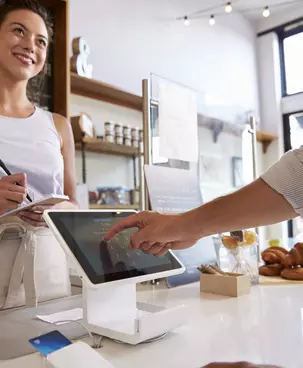 EarlytradeEarly Payment Program through our partnership with Earlytrade
EarlytradeEarly Payment Program through our partnership with EarlytradeEarly Trade allows suppliers to receive early payment on approved invoices for a small discount agreed by both parties. Upon acceptance, the invoice will be paid in the next payment run.
Interested? You can find more information here.
-
 Rapid GlobalPrioritising Safety with Veolia’s Safety Onboarding Platform
Rapid GlobalPrioritising Safety with Veolia’s Safety Onboarding PlatformWill your work with us require you to attend our sites or the sites of our customers?
Your safety and the safety of our staff and stakeholders is our highest priority.
All contractors and subcontractors who work on Veolia’s sites, or customer sites on Veolia’s behalf, must register in the Rapid Global Contractor Management System.Rapid Global is our primary safety assurance and compliance solution. It collates your insurances, safety credentials and management system documents centrally. What you will be asked to provide will depend upon risk classifications for the work that you do for us.
If eligible, you will receive an email request with a link to your company registration page. Simply answer the questions, upload the necessary documents, and submit.
-
 Whispli Whistleblowing ProgramVeolia Offers a Secure Digital Platform For Ethics Alerts
Whispli Whistleblowing ProgramVeolia Offers a Secure Digital Platform For Ethics AlertsVeolia offers a secure digital platform for ethics alerts, accessible to third parties 24/7, in over twenty languages. If you suspect a breach of fundamental ethics principles, connected to Veolia, please raise your concerns via our Whispli platform. You can do this anonymously and/or confidentially at any time.
Your disclosure will enable our independent Ethics Committee to promptly and professionally address any matters that could harm people, planet or Veolia’s reputation.
We thank you for upholding our ethics principles.
Send Us An Enquiry
If you find you need more support with trading, invoicing or technical matters, click on the link below to raise your queries.


